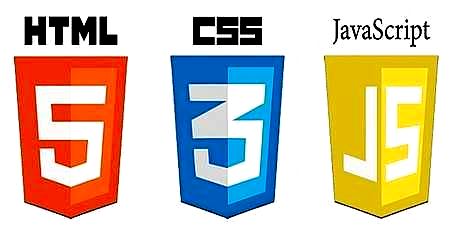Как сделать - Вкладки полной страницы
Узнайте, как создавать вкладки на всю страницу, которые покрывают все окно браузера, с помощью CSS и JavaScript.
Вкладки на всю страницу
Кликните ссылки, чтобы отобразить "текущую" страницу:
Домашняя страница
Дом там, где сердце...
Новости
Некоторые новости в этот прекрасный день!
Контакты
Свяжитесь с нами или зайдите на чашку кофе.
О нас
Кто мы и что мы делаем.
Создание вкладок на одной странице
Шаг 1) Добавить HTML:
Пример
<button class="tablink" onclick="openPage('Home', this, 'red')">Home</button>
<button class="tablink" onclick="openPage('News', this, 'green')"
id="defaultOpen">News</button>
<button class="tablink" onclick="openPage('Contact',
this, 'blue')">Contact</button>
<button class="tablink" onclick="openPage('About',
this, 'orange')">About</button>
<div id="Home" class="tabcontent">
<h3>Home</h3>
<p>Home
is where the heart is..</p>
</div>
<div id="News" class="tabcontent">
<h3>News</h3>
<p>Some news this fine day!</p>
</div>
<div
id="Contact" class="tabcontent">
<h3>Contact</h3>
<p>Get
in touch, or swing by for a cup of coffee.</p>
</div>
<div id="About" class="tabcontent">
<h3>About</h3>
<p>Who we are and what we do.</p>
</div>
Создайте кнопки для открытия определенного содержимого вкладки. Все <div> элементы с class="tabcontent" скрыты по умолчанию
(с помощью CSS & JS). Когда пользователь нажимает кнопку, он открывает содержимое вкладки, которое "соответствует" этой кнопке.
Шаг 2) Добавить CSS:
Стиль ссылок и содержимого вкладки (полная страница):
Пример
/* Установите высоту тела и документа на 100%, чтобы активировать "вкладки на всю страницу" */
body, html {
height: 100%;
margin: 0;
font-family: Arial;
}
/* Style tab links */
.tablink {
background-color: #555;
color: white;
float: left;
border: none;
outline: none;
cursor: pointer;
padding: 14px 16px;
font-size: 17px;
width: 25%;
}
.tablink:hover {
background-color: #777;
}
/* Style the tab content (and add
height:100% for full page content) */
.tabcontent {
color: white;
display: none;
padding: 100px 20px;
height: 100%;
}
#Home
{background-color: red;}
#News {background-color: green;}
#Contact
{background-color: blue;}
#About {background-color: orange;}
Шаг 3) Добавить JavaScript:
Пример
function
openPage(pageName, elmnt, color) {
// Hide all
elements with class="tabcontent" by default */
var i,
tabcontent, tablinks;
tabcontent =
document.getElementsByClassName("tabcontent");
for (i =
0; i < tabcontent.length; i++) {
tabcontent[i].style.display = "none";
}
// Remove the background color of all tablinks/buttons
tablinks = document.getElementsByClassName("tablink");
for (i = 0; i < tablinks.length; i++) {
tablinks[i].style.backgroundColor = "";
}
// Show the specific tab content
document.getElementById(pageName).style.display = "block";
// Добавить the specific color to the button used to open the tab content
elmnt.style.backgroundColor = color;
}
// Get the element with id="defaultOpen"
and click on it
document.getElementById("defaultOpen").click();
Попробуйте сами »
Совет: Также посмотрите главу Как сделать - Вкладки на нашем сайте W3Schools на русском.